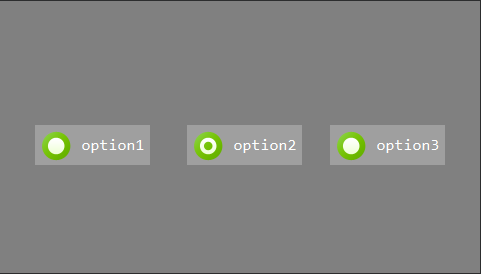RadioGroup
For multiple options, single selection, we can directly use the RadioGroup control.
When one of the options is clicked, the option will automatically switch to the selected state, and other options in the same group will become non-selected. When these options are switched, they will also be switched automatically according to the pictures and colors set in the properties.
How to use
- Double click to open the UI file
- Find the
RadioGroupcontrol set in the control set on the right

- Click the left mouse button on the
RadioGroupcontrol, then drag it to any position, release the left button, and you will see a rectangular area is automatically generated.
It represents a container that can hold theRadioButtoncontrol. - You can use the same drag and drop operation to add multiple
RadioButtoncontrols to the inside of the rectangular area just now. Left-click the added
RadioButtoncontrol, and its related properties can be seen on the right side of the editor.
You can set the picture of each state of each RadioButton and the color of each state according to your needs. Here, pay attention to the Picture and Background Colors property when selected.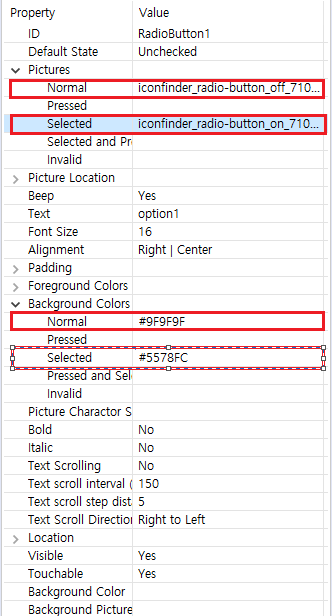
If you set a picture and find that the picture size is displayed abnormally, you can adjust the position and size of the picture in the Picture Location property.
We can also set checked or unchecked in the Default State propertyCompile after the properties are set, and its associated functions will be generated in the corresponding
Logic.cc.
When you click on one of the RadioButton, the associated function will be called by the system, where the parameterint checkedIDrepresents theIDof the selected RadioButton.
We can determine which RadioButton is currently clicked based on this ID value. ThisIDis a macro-defined integer value. After the UI file is compiled, each control will automatically generate the corresponding macro ID. (For more information about the macro, please refer to its naming rule),
The macro ID of each RadioButton can be found in the correspondingActivity.hheader file. E.g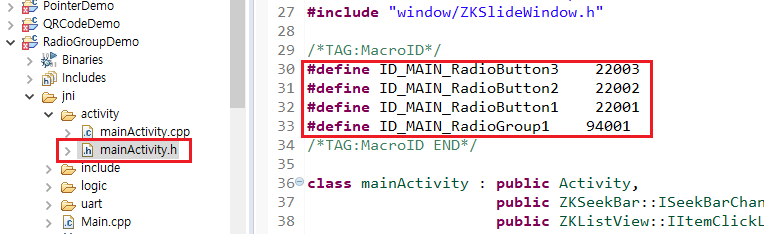
Then in the correlation function, the clicked item can be judged.
static void onCheckedChanged_RadioGroup1(ZKRadioGroup* pRadioGroup, int checkedID) { LOGD("Checked ID = %d", checkedID); switch (checkedID) { case ID_MAIN_RadioButton1: LOGD("First RadioButton"); break; case ID_MAIN_RadioButton2: LOGD("Second RadioButton"); break; case ID_MAIN_RadioButton3: LOGD("Third RadioButton"); break; default: break; } }Download and debug, check the effect.
Sample code
Please refer to the RadioGroupDemo project in Sample Code.
Sample preview :