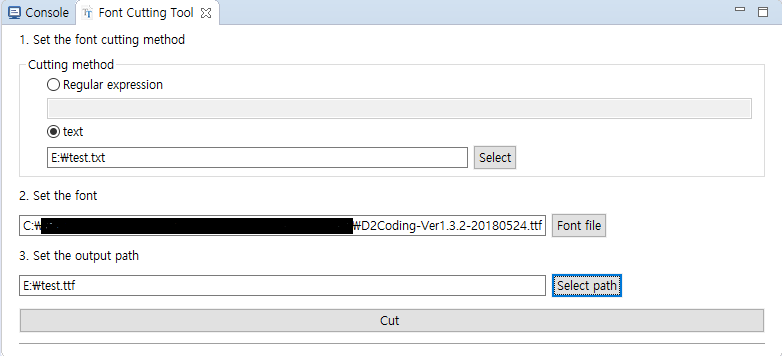Font cutting
In the project, custom fonts may be used, but 10M full fonts are not suitable for use in projects.
Moreover, usually we only use a small part of the font, cutting out the unnecessary characters, which can greatly save the space consumption of the font, and also speed up the startup speed of the screen.
Use of font cutting tool
In the menu bar of the tools, you can find the font cutting tool.

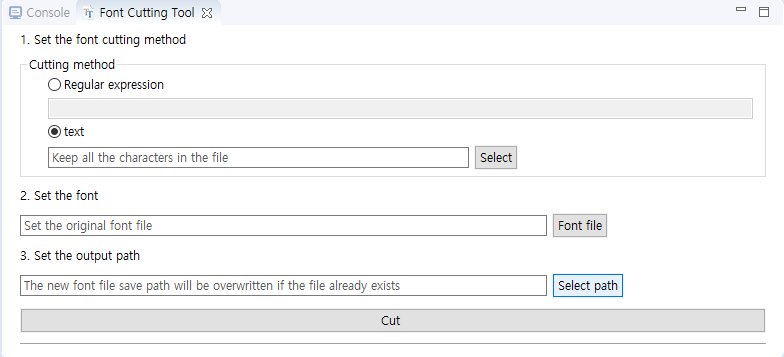
First choose the "Set the font cutting method". The purpose of this step is to determine which characters in the font are retained.
- Regular expression
Support java regular expressions, for example\dmeans all numbers - Specify text
Specify a text file, Ensure that the file encoding is UTF-8, all text in the file content means the text that needs to be retained. (Recommended method: simple and intuitive)
- Regular expression
Set the font
Specify the path of the full font.Set the output path
Specify the save path of the new font after the font is cut. If the file already exists, it will be overwritten.After setting the above parameters, click Cut
If the prompt is completed, the cutting is successful, and the newly generated font file can be seen in the output path. It can be found that the cropped font file is smaller than the complete font.
Example
Create a new txt file, the content of the file is only "Hello" one words, Save the code as UTF-8. After setting the parameters and cutting, the final generated ttf file size is less than 10KB.
The cropped font can be verified in Online Font Editor which characters it contains.